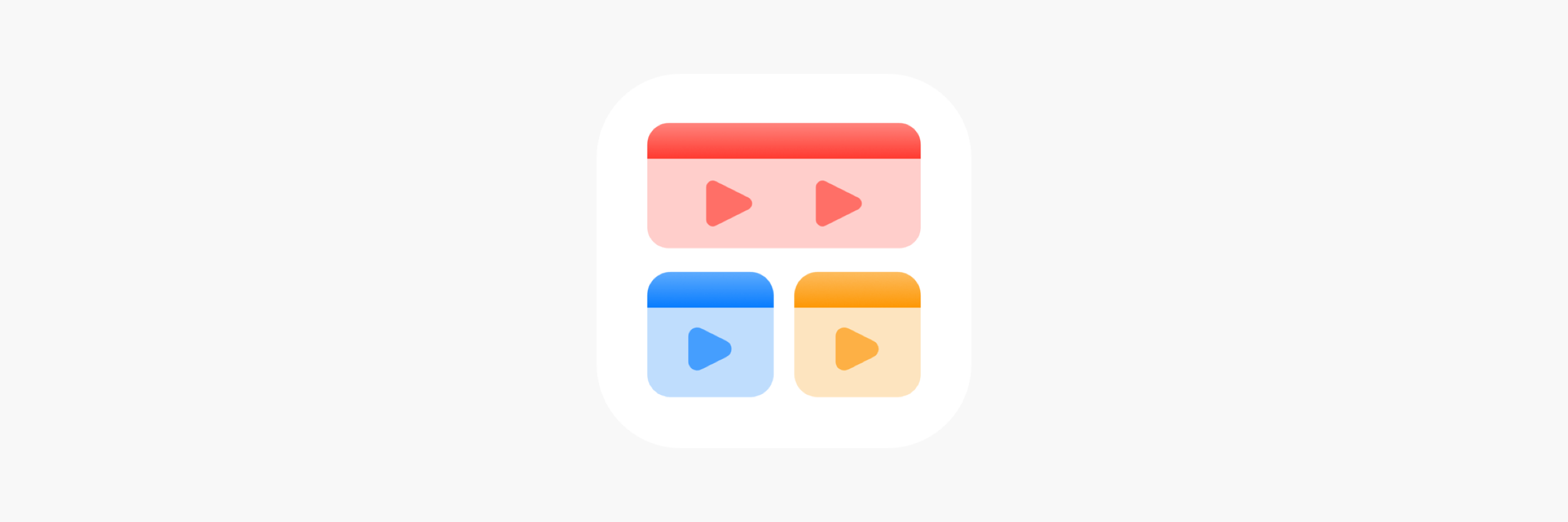HidrateSpark Pro Smart Water Bottle
I don’t think that I’ve ever done a proper hardware review before. I’ve never really considered myself qualified for that sort of thing. But recently, I started using a product that I just feel like I have to talk about: the HidrateSpark Pro smart water bottle.
Those of you who keep up with Apple news may have heard of this recently. The company started carrying a version of it in the Apple Store last month, leading to a string of stories and blog posts. It turns out that Apple’s been selling HidrateSpark water bottles for a while now, but I wasn’t aware of the company until this last batch of press. The concept immediately caught my eye.
One thing about me: I drink a lot of water. Since I was a teenager, I’ve always carried a water bottle with me everywhere I go, constantly refilling it every chance I get. Some would call me well-hydrated; others might say I have an issue. Either way, I’m a heavy water bottle user and am constantly on the lookout for my next one.
I’m also a huge nerd, a fact that sort of goes without saying. So a smart water bottle backed by Apple’s stamp of approval is just the sort of thing that appeals to me.
And so it was with only a hint of surprise and a good deal of excitement that I received a generous, unprompted offer from my dad to gift me a HidrateSpark water bottle for my birthday. Mind you, I had never mentioned such a thing to him or anyone else in my family. But I guess when two of my interests align this perfectly, it makes me easy to shop for. Thanks for sponsoring this review, Dad!
Now, I’m the proud owner of my very own HidrateSpark Pro smart water bottle. After spending a few weeks with it, I have thoughts.
First of all, the basics: The HidrateSpark Pro smart water bottle comes in a range of sizes and two different materials, plastic and stainless steel. They cost between $60 and $80 depending on which model you choose. Being the midsize steel version, mine was $70. Here’s everything that came in the box:
- the HidrateSpark Pro smart water bottle (21 oz., black)
- sensor puck
- chug lid
- straw lid and straw
- charging cable
- manual with instructions for setup
Note: This particular version of the water bottle is a special edition only available through the Apple Store that comes with both the chug lid and the straw lid. If you purchase directly from HidrateSpark or from another source, you’ll have to choose one lid type or the other.
You wouldn’t normally expect to need a setup guide for a water bottle, but since this one is smart, it came with a few instructions. I first hand washed the water bottle (since the stainless steel versions aren't dishwasher-safe) then thoroughly dried it as instructed because the smart sensor puck cannot get wet. While the bottle was drying, I plugged in the puck with the included magnetic charging cable and my own USB-A wall adapter to ensure the battery had some charge.
From there, setup was easy. I gently twisted the sensor puck into the bottom of the cup and then pressed the puck’s Bluetooth button to enter pairing mode. Then I opened the HidrateSpark app on my phone, created an account with Sign In with Apple, and paired the water bottle instantly. This setup process is the kind of thing that can leave a bad first impression on users if done poorly, but the HidrateSpark was straightforward and quick to get going.
Before we even get to the smart stuff, the quality of the bottle itself is really important. When I held mine for the first time, I was struck by how tall it is. I went with the 21-ounce version rather than the new 32-ounce model because I didn’t want to carry around something that was going to stick out or make a statement. I’d say this size is right on the border of statement-making.
The 21-ounce HidrateSpark Pro is quite slender. It’s actually narrower than the 16-ounce tumbler I was using before, which makes it perfect for cupholders. But because of its elaborate lid and the sensor puck on the bottom, the bottle is significantly taller than anything I’m used to. The size has grown on me, but I definitely wasn’t prepared for it at first.
The bottle feels very much like something Apple would sell. It’s sleek, slender, and unassuming. I’d describe the quality of the stainless steel as slightly above standard—certainly better than what you’d get from a stainless steel cup at the grocery store, but maybe not quite premium. The black version has a textured finish that I find grippy and appealing. And the HidrateSpark logo on the front is small enough that I don’t mind it, though opinions may differ on that.
The bottom of the water bottle is made of a grey, semi-opaque ring of hard plastic that the sensor puck screws into. On the bottom of the sensor puck is a layer of rubber that grips the surface the cup is resting on and deadens the sound the bottle makes when you set it down.
As far as build quality, I’m not sure it gets much better than this in a water bottle meant for the mass market. The HidrateSpark is very well-made without going over the top, and it keeps water cold for a very long time (up to 24 hours, according to the marketing material). Because a water bottle is something I carry around everywhere, I expect it to be nice without drawing a ton of attention to itself. I’d say this one accomplishes that well. Like I said, it makes sense that Apple would be willing to associate its stores with this product.
But the HidrateSpark isn’t just a water bottle; it’s a smart water bottle. And the more time I spend using the smart aspects of this product, the more I’m impressed by it.
All of the HidrateSpark Pro’s smarts are built on the sensor puck and its communication with the Hidrate app on your phone via Bluetooth. When you take a drink, the sensor puck measures the change in the weight of your bottle’s contents, uses that to calculate the amount of water you just drank, and sends the information to your phone. The puck also emits a pleasing glow to confirm that it’s logging your data.
The Hidrate app isn’t perfect, but I think it does its job well. The home page looks like the company’s take on the Apple Fitness app, with a ring that fills throughout the day as you make progress towards your hydration goal. (You can set your own goal or allow the app to calculate one for you based on your height and weight, activity level, and the weather around you.) At the top of the screen, you can scroll through your history week-by-week to see how much of your goal you’ve met over time.
You can also change some of your water bottle’s settings in the app, including the color that it glows. There are several pre-defined options to choose from, or you can purchase a $5 in-app add-on to design your own color scheme. I appreciate the customization options, but I’ve set my bottle to a simple white glow.
The app is also where you set up reminders to make sure you’re getting enough water throughout the day. Reminders come in two forms: notifications on your phone and glowing reminders from the bottle itself. You can customize when and how often you receive reminders so that they don’t become a nuisance, but I do recommend taking advantage of them. The motivation to keep up with your hydration goal is one of the best benefits of using the HidrateSpark Pro over a regular water bottle.
My favorite feature of the Hidrate app, though, is its integration with Apple Health. Once I granted the app permission to access my health data, syncing my water intake was completely seamless. I take a drink, the bottle sends that information to Hidrate app, and the Hidrate app syncs that information to the Health app without me having to even unlock my phone. I’ve even set up a goal in Awesome Habits to keep track of my water intake using the data from Apple Health, and it all works without any manual input on my part.
The fact that this process is completely automatic has impressed me to no end. My biggest barrier when it comes to health tracking is simply remembering to do it. The HidrateSpark Pro removes that barrier completely by handling all the work for me; it couldn’t be more convenient.
Another pain point that this water bottle solves for me: finding it when I accidentally leave it behind somewhere. The app includes a Find My Bottle feature that automatically records the water bottle’s location whenever it gets out of Bluetooth range. This feature is handy and has already helped me track it down a couple of times.
The Hidrate app additionally includes some social features. If you have friends who use the company’s smart water bottles, you can check each other’s progress and keep each other motivated. There are global challenges that allow you to work towards goals alongside the rest of the community. And you can earn trophies for meeting your daily goal, keeping a streak of completions, and saving plastic bottles. It’s completely optional, but I’ve found these features to be a good bit of fun.
I’d be remiss if I didn’t mention that the Hidrate app is also available on the Apple Watch. It’s a quick way to check your progress and log any water you drink that doesn’t get registered automatically, like when you go to a restaurant.
Of course, being a smart device, the HidrateSpark does have to be charged from time to time. The app will send you a notification when the battery gets low and needs to be plugged in. I’ve found that charging the puck for a few hours every week or so seems to do the trick, and the good news is that you can still use the water bottle while the puck is charging. You’ll just have to remember to log that water manually since the smart features won’t be active.
Overall, I’m really happy with my HidrateSpark Pro, but there are couple of changes I’d like to see in a future version. The bottle struggles to get an accurate measurement of my water intake when I’m driving, which I assume is due to either the motion of the car or the inability to sit perfectly flat in my cupholder. Because I commute almost every day, this has led to some bad data that I had to clean up later, so any improvement on that front would be welcome.
I’d also like to have a little more control over scheduling in the app. I appreciate the ability to set my waking hours to avoid reminders while I sleep and the ability to snooze my bottle’s glowing feature for a couple of hours when I have a meeting, but I’d like more fine-grained control over that schedule. For example, I sleep in later on Saturdays than the rest of the week, so I wake up every Saturday to a notification that says I’m way behind on my hydration goal. And though the waking hours setting does prohibit reminders, my bottle still glows in the middle of the night when I get a drink. I’d like the ability to set a schedule for that feature as well, or possibly even to tie it in to my sleeping schedule in the Health app if that’s something third-party developers can access.
Finally, I’d like to see Find My Bottle expanded to include true Apple Find My support. Rather than being limited to the Hidrate app, I’d like to see my water bottle in the Find My app alongside my devices and other items that feature location tracking.
Those minor suggestions aside, I’ve had a phenomenal experience with my HidrateSpark Pro water bottle so far. When I first got it, I thought it would be a silly, fun thing to try. But the more I’ve used it and the more I’ve learned about the company’s history and mission to help people stay healthy through hydration, the more I’ve come to see this as an important technology that a lot of people could benefit from. Staying hydrated is such a key aspect of overall health, and the HidrateSpark Pro does a stellar job of encouraging me to drink enough water while integrating seamlessly into my everyday life.
In fact, I liked mine so much that my wife purchased one for herself. (She bought the 17-ounce version, which is a great size.) And while I don’t rely on the reminders as much because I naturally drink a lot, she’s seen a lot of benefit from them. Since she started using her smart water bottle, she’s met her hydration goal every day!
That’s the power of smart tech. It can motivate us to meet our goals and take better care of ourselves—but only if it’s done right. In the case of the HidrateSpark Pro, I’d say it definitely is. It’s a simple, smart way to track your water intake and ensure that you’re giving your body the hydration that it needs. So if that’s something you care about or would like to improve on, I highly recommend giving this smart water bottle a try. It’s certainly been a positive experience me, and now that I’ve used it, I can’t imagine going without it.